Getting Started with 3DXChat
Account Creation
Getting started with 3DXChat begins with creating an account. Follow these steps:
Visit the Official 3DXChat Website.
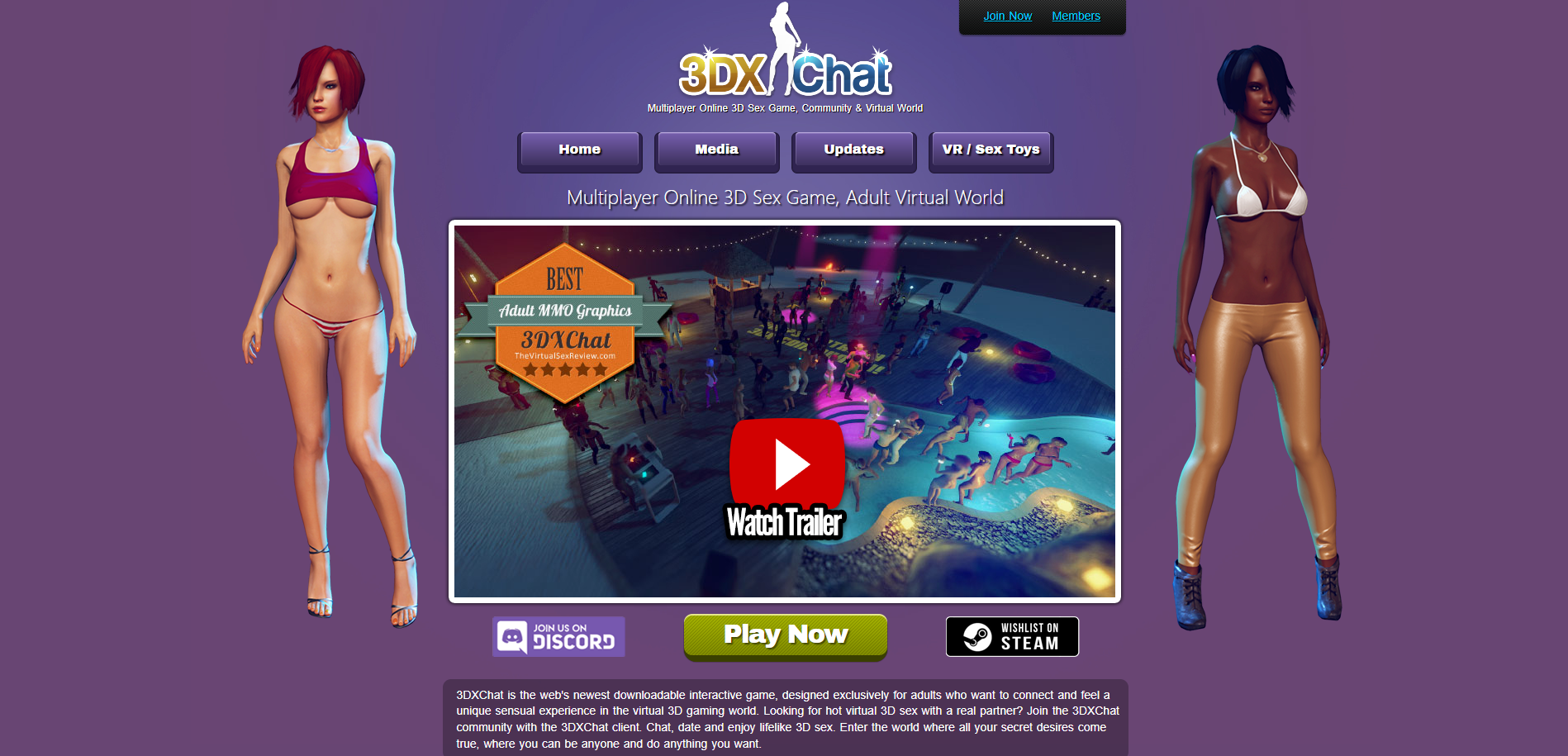
Click on Join Now or Members.
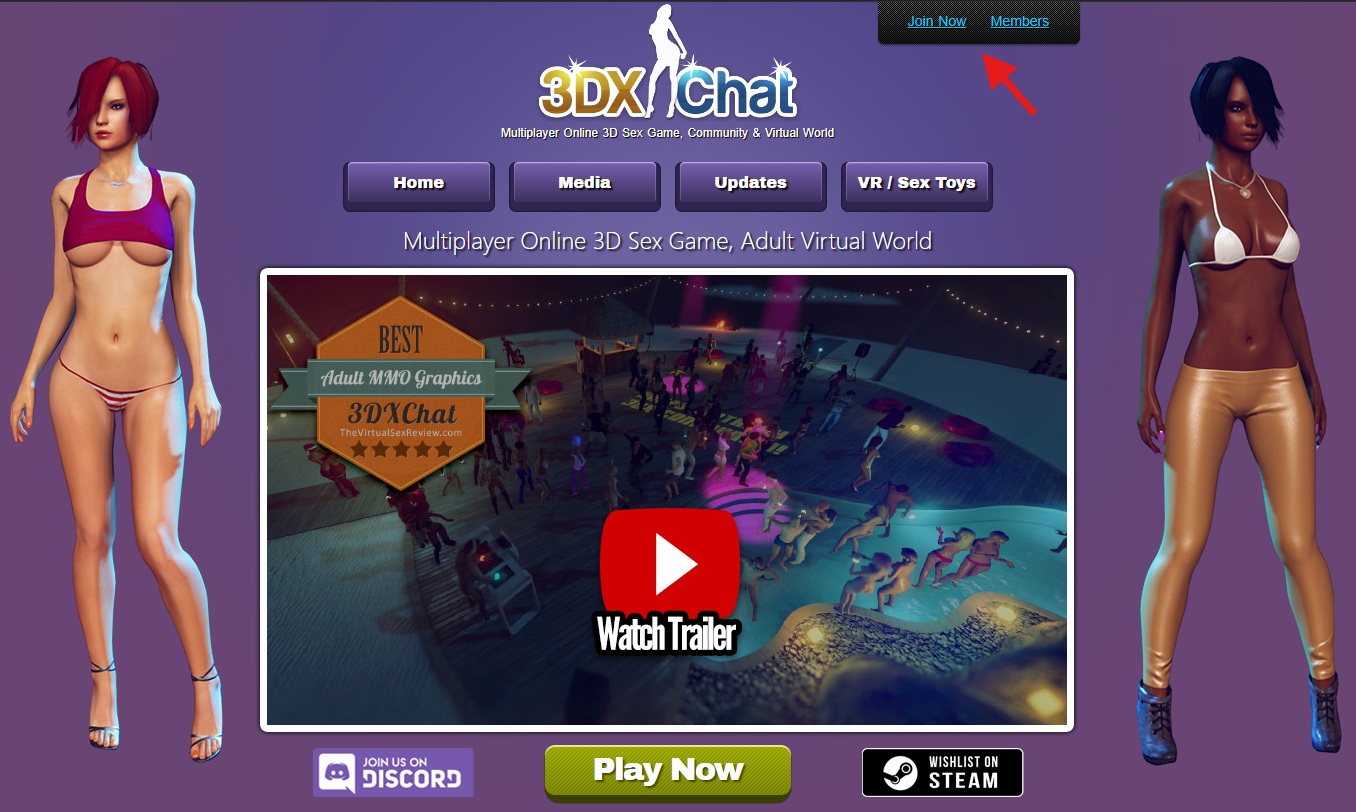
Provide your email address and create a password.
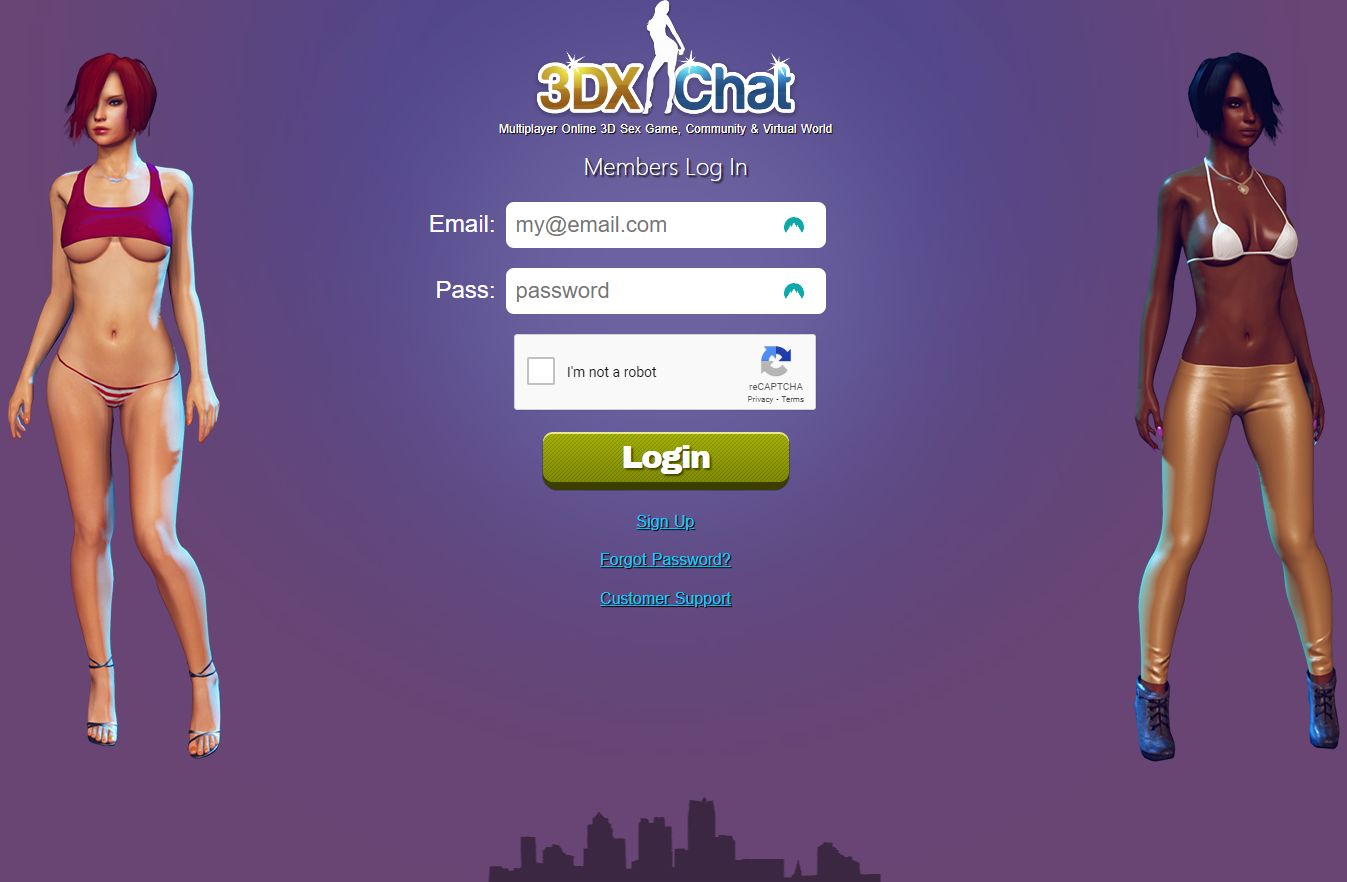
Select your subscription plan and complete the payment process.
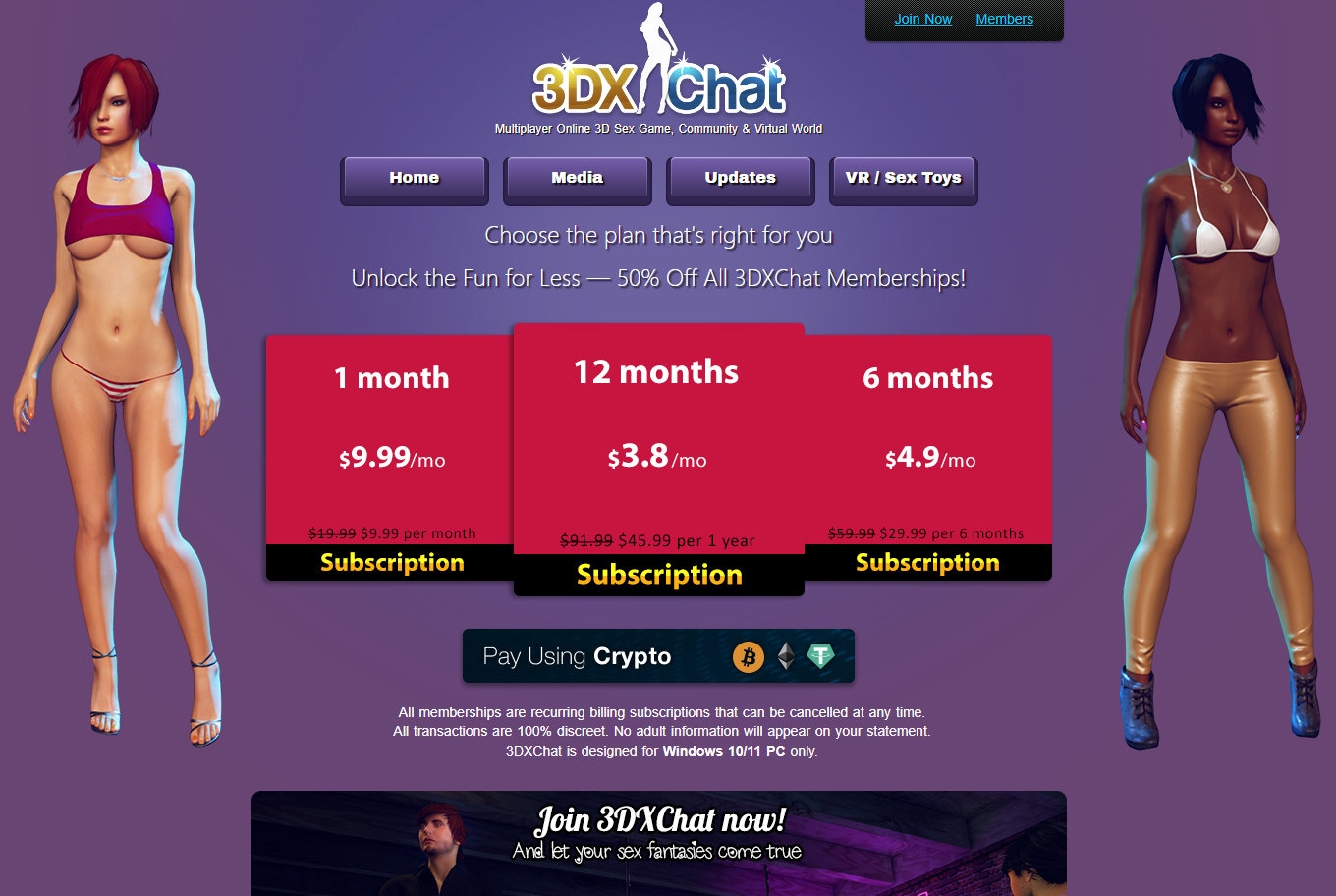
Once registered, you’ll receive a confirmation email with instructions to download the client.
System Requirements
Before installing 3DXChat, ensure your device meets the following specifications:
Minimum Requirements:
- OS: Windows 10 / macOS (via Parallels)
- Processor: Intel i5 or equivalent
- RAM: 4 GB
- GPU: NVIDIA GTX 660 or equivalent
- Storage: 5 GB of available space
Recommended Requirements:
- OS: Windows 11 / macOS (via Bootcamp or Parallels)
- Processor: Intel i7 or equivalent
- RAM: 8 GB or more
- GPU: NVIDIA GTX 1060 or better
- Storage: SSD with 10 GB free space
Installation Guide
Windows Installation
Follow these steps to install 3DXChat on Windows:
Download the game client from the link provided in your confirmation email.
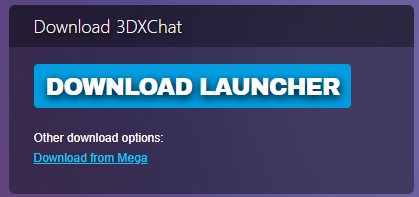
Run the 3DXCHAT.exe and wait for the launcher to install.
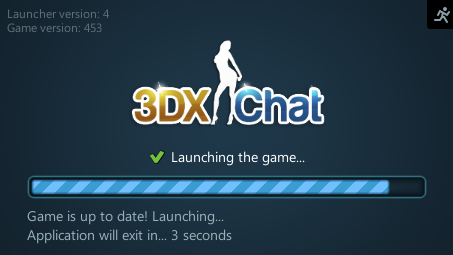
Once installed, launch the game and log in with your account credentials.
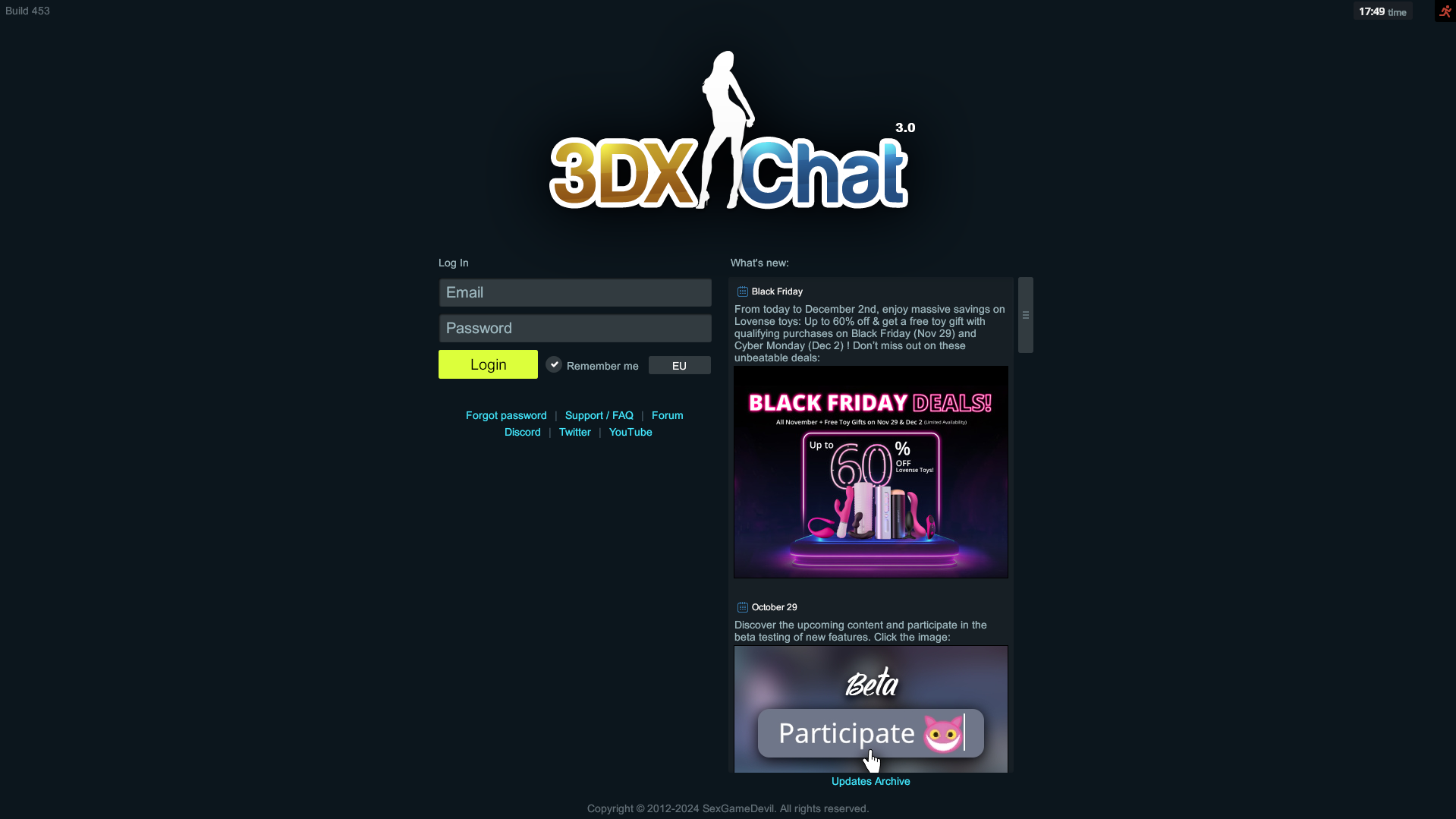
Mac Installation
For Mac users, a virtualization tool like Parallels or Bootcamp is required.
👉 Click here for the Mac Installation Guide.
Navigating the Interface
After logging in, you’ll be greeted by the main interface. Here’s a quick overview:
Main Menu: Access your profile, settings, and in-game store.

Avatar Creator: Customize your character with clothing, accessories, and poses.

World Navigation: Explore different public and private rooms created by the community.

Take some time to familiarize yourself with the menus and controls to make your experience smoother.
Next Steps
Now that you’ve set up your account and installed 3DXChat, you’re ready to explore! Head over to the Gameplay Basics section to learn how to create avatars, interact with others, and make the most of your virtual experience.