Gameplay Basics
Creating an Avatar
Customizing your avatar is the first step to immersing yourself in the vibrant world of 3DXChat. Follow these easy steps to create your unique character:
After logging in, you'll be prompted to create your character. Select your Gender and choose a Username for your character.
- Remember, usernames can only be chosen once.
- To rename your character later, you'll need to pay 10,000 XGold.

Choose your Body Type, Skin Tone, and Facial Features to bring your character to life.

Personalize your character further by customizing their Clothing, Accessories, and Hairstyle. Let your creativity shine!

Once you're satisfied with your design, Save your avatar and return to the main menu.
Your avatar is now ready to explore and enjoy the immersive world of 3DXChat!
Exploring the World
The world of 3DXChat is filled with exciting places to discover. Follow these steps to start exploring and navigating the environment:
Open the Room List from the main menu to browse the available environments.

Browse through public and private rooms created by the 3DXChat community. Rooms often have unique themes and features to explore.
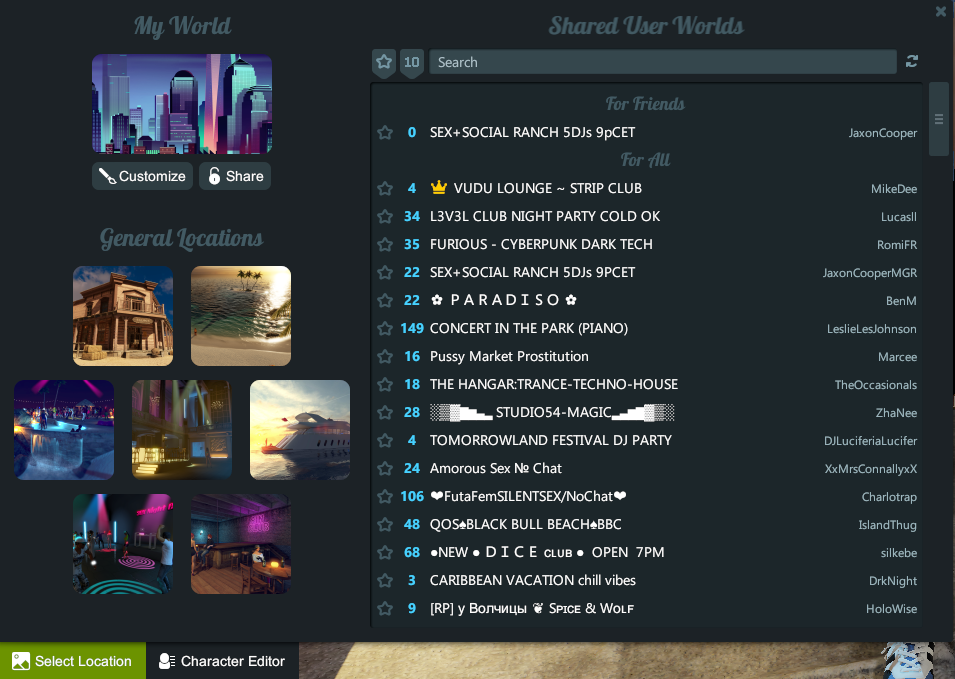
Click on a room to join. Once selected, you’ll be transported to the environment and ready to explore.
Navigating the Environment
3DXChat primarily uses a point-and-click navigation system:
Point-and-Click Navigation:
- Move to a Location: Left-click anywhere on the ground, and your avatar will walk to that spot.
- Interact with Objects: Click on objects like chairs, beds, to interact with them.
- Interact with Players: Click on a player to view interaction options like Add has friend, send gift, send Xgold, View Profile Ect.
Camera Movement Controls:
For additional navigation flexibility:
- Camera Rotation:
- Hold the right mouse button and move your mouse to adjust the camera view.
- Zoom In/Out:
- Use your mouse wheel to zoom the camera in and out.
Tip: Experiment with both navigation styles to find the one that works best for you!
Interacting with Others
Social interaction is at the core of 3DXChat. Here’s how to get started:
Chat: Use the chat box at the bottom of the screen to send messages.
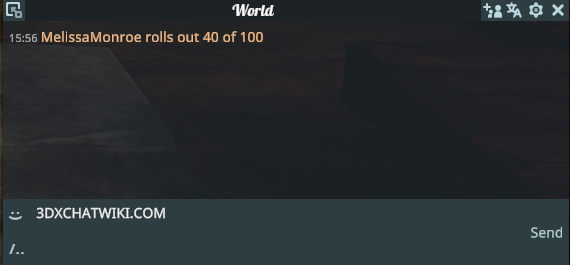
Emotes: emote menu to choose Movement, Idle, dances, or poses.
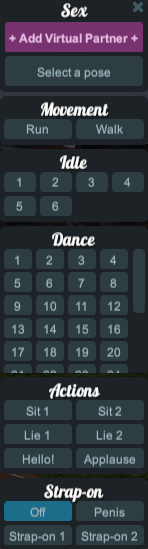
Direct Interaction: Click on another player to access interaction options such as Poses or private messaging.
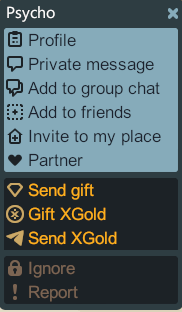
Have fun building connections and making friends!
Tips for Beginners
Here are some quick tips to enhance your gameplay experience:
- Use the Settings menu to adjust graphics, sound, and controls for optimal performance.
- Explore both public and private rooms to discover creative environments.
- Respect other players and follow in-game etiquette for a positive community experience.
Next Steps
Now that you know the basics of gameplay, it’s time to dive into the advanced features of 3DXChat. Head over to the Customization section to learn how to personalize your avatar, room, and more!